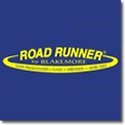Note: this post was copied from http://www.crappie.com/crappie/side-...-ac-power.htmlwhere you may find more discussion.
Things you will need:
*AC to DC converter...(minimum 1amp output)...Walmart Mobile
*HB PC-11 power cord... PC 11 :: Humminbird
* 3 amp fuse and holder... (I like the blade type)...*Fuse, Blade, 3 Amp/12 Volt
*HB unit that supports "Video Out"... (this step only necessary for hooking HB unit to an external monitor)...
*HB VC-1 cable.... VC 1 :: Humminbird (this step only necessary for hooking a HB unit to an external monitor)...
______________________________________________
Building the AC to DC converter
1. Disassemble the female cigarette plug of the AC to DC converter to confirm which wire goes to the positive (+) center post of the cigarette plug...mark this wire as positive (+)...
2. Wire the 3 amp fuse holder into the positive (+) wire when wiring the AC to DC converter to the HB PC-11 power cord....
______________________________________________
Powering on the HB unit with AC to DC adapted converter
1. Power on the unit...
2. While the welcome screen is showing...press "Menu" on the unit face..
3. Of the options listed ... Cursor to "Simulator"....
4. Cursor right to activate "Simulator" mode....
5. Press "Exit" to enter "Simulation" mode
______________________________________________
Connecting and setting up the "Video Out" connection
1. Plug HB VC-1 cable into back of unit...
2. Plug RCA cables into the monitor's RCA "Video In" ports..(not really sure why there is a white "audio" plug on the VC-1)...
3. Set the monitor's input setting to the "Video" setting for appropriate "Video In" ports chosen...
4. On the HB unit... Press "Menu" twice to get into the main menu system..
5. Cursor over to the "Setup" tab...
6. Cursor down to "Video Out"...
7. Cursor right to "NTSC"...
_______________________________________________
Functionality:
1. Make settings changes that will be set into memory...(Must be in "Forced Simulation" mode)...
2. View snapshots and recordings from an inserted SD card that contains saved snapshots and recordings...
3. View map data...(HB base map or inserted SD mapping card)...
... To view or mark waypoints on a different area of the map from the present simulation view:
a. zoom out until the area desired shows on the map..
b. activate and move the 4way cursor to the desired area...
c. zoom in to the desired zoom level
d. press "Mark" button on the unit face to create a waypoint at the cursor location
e. press "Exit" on the unit face to return to the original simulation area of map where boat icon was last before activating 4way cursor...
Rickie


 Likes:
Likes:  Thanks:
Thanks:  HaHa:
HaHa: