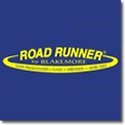Here are 2 snapshots...
The 1st snapshot is the .PNG directly from my 1197... (taken on my HB unit from 1 of my saved HB recordings)
The 2nd snapshot is the exact same coverage of bottom ...(taken during playback within the Humviewer program)
There are 2 things I hope to accomplish with this posting...
1. Show the value of using Humviewer for practice in learning SI interpretation...
2. Show how to notice and identify structure by the u]shadow[/u] it casts..instead of the structure itself....
IMG]http://i477.photobucket.com/albums/rr134/rnvinc/S00078.png[/IMG]
IMG]http://i477.photobucket.com/albums/rr134/rnvinc/HVsnapshot.jpg[/IMG]
Rickie


 Likes:
Likes:  Thanks:
Thanks:  HaHa:
HaHa: 


 Reply With Quote
Reply With Quote