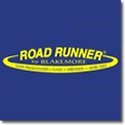Marking a waypoint saves that data to the unit’s internal memory.
If you have the Screen Snapshot menu set to “On” and you mark a waypoint, it will also save a *.png picture file of whatever is on the display of the unit to the installed SD memory card. So make sure that the display is not showing the GPS coordinates of something that you do not want others to find if you plan on posting it… If you do not have a memory card installed the unit will tell you so when you make the waypoint.


 Likes:
Likes:  Thanks:
Thanks:  HaHa:
HaHa: 

 Reply With Quote
Reply With Quote