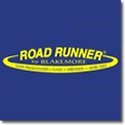I'm going from memory here so I may not get this exactly right...
Under "tools" in the top left of the HV program should be something that says "export" (or something similar)..
This should open a popup window where you can choose to export waypoints ...
Selecting this should open a popup asking you where you want to save the waypoint file...
Browse to and select a destination that you will know where to find it (such as Desktop)...
Now clicking Save should save the waypoint file (in a .gpx format) which HBPC can open...
Now open your HBPC program....
In the top left of the HBPC program click on File...then click Open...
There should be a popup with a "Browse" button where you can direct the HBPC program to locate the .gpx waypoint file on your Desktop....
Then clicking Open on the popup should import the .gpx file into HBPC...
After HBPC imports the waypoint file into the left column of HBPC click on the "+" sign to the left of the file name...
This should open a drop down labeled "Waypoints" ....click on "Waypoints"..
The waypoint data should open in the right pane of HBPC...
Select all of the waypoints in the right pane (they should all turn to dark blue background when you select them)...
Insert an SD card into your pc's card reader and a picture of a SD card should show up at the left of the screen under the picture of the computer...
With the waypoints background dark blue...hover your mouse cursor over the arrows underneath the picture of the SD card...
Click the arrow that says Upload to SD card...
You may or may not get a popup that says "Add" or "Replace" waypoint data on SD card...
Choose "Add" if there is no other waypoint data on the SD card...
Choose "Replace" if you want to "overwrite" waypoint data that may be on the SD card..
Clicking either should show a popup indicating loading the waypoint data to the SD Card...
Then there should be popup saying "Upload successful"...
Hover your mouse cursor over the arrows underneath the picture of the SD card again and choose the red arrow which should say "Eject"...
There should be a popup that says something like "using the card again will require reinserting the SD card"...click OK or Yes whichever it says...
It is now safe to remove the SD card from you computer...
Power on your HB unit into Normal or Simulator...
Insert the SD card...
There should be a popup on the unit that says "Upload Nav Data?" (which is a sure sign that the unit is recognizing there is NAV data on the SD card)...
Choose "Yes"....
Wait for the unit to upload the NAV data...until you see a popup that says "xxx number of waypoints, routes, tracks uploaded"
Remove (or leave in) the SD card into the unit...
Note: I would suggest taking the SD card out of the unit after uploading the NAV data to the unit ...if you leave the card in the unit and power off the unit and then power on the unit again...it is possible (may or may not, depending on your software version)...the unit may ask you again if you want to upload NAV data....
Rickie


 Likes:
Likes:  Thanks:
Thanks:  HaHa:
HaHa: 

 Reply With Quote
Reply With Quote