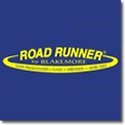OK I will try to make this as simple as possible
In each post that you make there is a section down near the bottom that allows you to include an ATTACHMENT. Go to that section and click on it. The chose the browse button and it will let you browse your computer's hard drive. Move to the file folder that you have your pictures stored in and choose the picture that you want to use. Choose to UPLOAD the picture. Now close the message and your picture should post on the forum.
That seems pretty painless now doesn't it?
If you have a question about how to do this just ask. I will walk you though it if I have to.
Originally Posted by IBNFSHN


 Likes:
Likes:  Thanks:
Thanks:  HaHa:
HaHa: 

 Reply With Quote
Reply With Quote