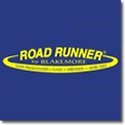Got this answer on another forum in case anyone needs the info.
SJordan, OK, here goes. I have a Garmin 72 hand held as well.
This unit stores your tracks BY DATE so when you start your unit up,
1. Hit the PAGE button then press the MENU button twice to get to the main menu.
2. Use the center button to scroll down to TRACKS (bottom of the center button scrolls down, top scrolls up, left side scrolls left, right side scrolls right).
3. Hit the ENTER button. It defaults to the SAVE mode (SAVE is hi-lighted).
4. Hit the ENTER button again and it shows you a list of track dates you made.
5. Use the center button to scroll down to the date you made the track you want to save then hit the ENTER button again.
6. It will bring you to the details page for that track. Now all you have to do is give it a name of your own by using the center button to scroll up until the NAME window is hi-lighted.
7. Hit the ENTER button again and it now allows you to set a name using the center button to scroll up or down thru the letters/numbers/symbols. Once you have selected the first letter/number for your name
8. scroll right to the next space to set another letter or number, etc. (by scrolling up or down)until you have the name you want.
9. Hit the ENTER button and scroll back down to where it says "Show on Map/Highway" then hit the ENTER button again to check the box.
10. Then continue scrolling down to where it says TracBack and use the center button to scroll right to where it says OK, then hit the ENTER button and it will save.
Then when you want to call up that track and show it on your screen, hit menu button twice, scroll down to TRACKS and hit the ENTER button, then scroll down to the track name you want, hit the ENTER button and the word OK will be hi-lighted. Just scroll up one time to MAP and hit enter and there it shows up on your screen map.


 Likes:
Likes:  Thanks:
Thanks:  HaHa:
HaHa: 

 Reply With Quote
Reply With Quote